There has been an important notice regarding Zoom software. You now need to update your software to greater than Zoom version 5.0. If you have not upgraded before May 30th, Zoom clients will receive a forced upgrade when trying to join a meeting.
The reason for the upgrade is to fully enable GCM Encryption across the Zoom platform. Click on the link for more information.
How do you Upgrade Zoom?
Please note: Images below are a little blurry. If you click on the image you will get a clearer larger version. – You can click on the close button at the bottom of the enlarged image to go back to the post.
It is always a good idea to make sure your computer operating system is up to date and you regularly back up. Close any open programs, other than Zoom before updating as a precaution and also to maximise memory and CPU availability.
Updating is a fairly easy process, once you navigate to the correct menu in the application. Please note the directions below are specific to the Zoom Desktop Software. Variances may occur in Android or IOS Versions of the application.
- Open Zoom – On the top right of the application will be your profile icon.
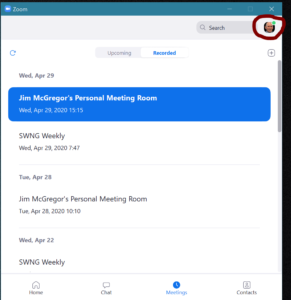
- Determine if you need to upgrade :
Click on your Profile Icon and a drop down will be displayed.
Click on “Help” then “About Zoom” A dialog box will be displayed with information about your copy of the application. The Version number will be displayed. If the version number is below version 5.0 you need to update.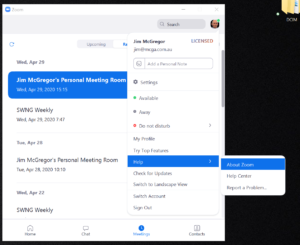
- Upgrade Zoom: Click on Your Profile then “Check for Updates” and the Update Process will begin. If a release is available, Zoom will display information on what the available update is and you will see an update button. Click Update to begin the update process.
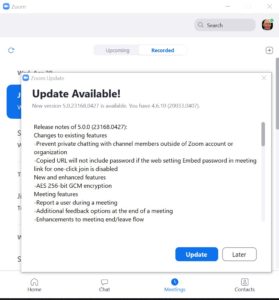
- That’s it!
The update process should go OK and that’s all you will need to do. If , however all goes south on you. The easiest action is to remove the application and reinstall from the download link on the Zoom website.